This question has been piquing my interest a lot lately. There’s just not enough time to stay in touch with family, friends, colleagues, clients, prospects, and acquaintances with the frequency and depth that I’d like. Sporadically, I make a pass through my LinkedIn connections and try to catch up with some people– not just the prospects and partners, but folks doing interesting things and people I miss. But there’s no system.
Michael Katz hammered this home in his Sales for Nerds interview— talking about the importance of actually staying in touch with the 500 people you’re closest to. A number of other small business owners have been complaining to me about the same thing. In the rush of the day-to-day, it’s hard to carve out time to talk to the people who are already important to you.
I can’t magically make my day 4 hours longer than everyone else’s, but I can help create a system for staying on top of this.
So Mimiran now supports tagging contacts. So what, right? Every CRM does that. But with Mimiran, you can assign a Conversation Frequency to tags, so you’ll know when you need to reconnect.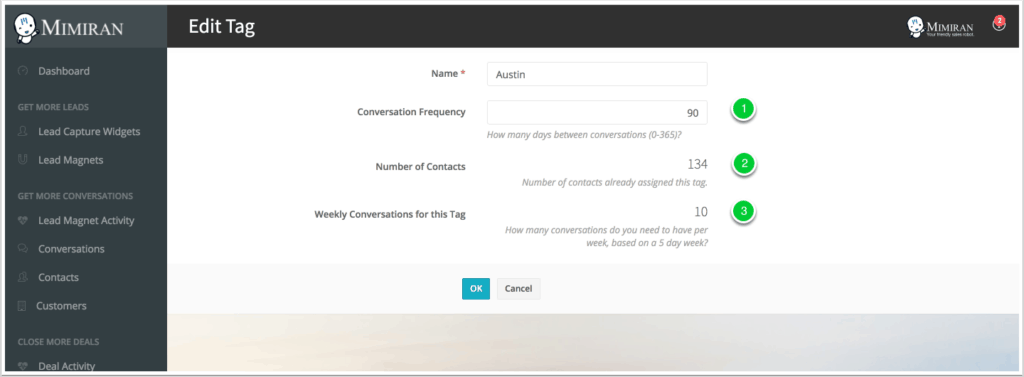
Here’s how it works. You can “tag” contacts to make it easier to segment them. Since you can apply multiple tags to a contact, you can segment along multiple dimensions. For example, a contact might be tagged as a Client, Partner, Chamber of Commerce, and Spurs Fan. The idea is to help you stay in touch with the people who matter.
- How frequently do you want to stay in touch with these people? Enter an interval in days. You can’t go longer than 365 days– if you don’t even need to talk to them once per year, why bother? (Note that Mimiran will automatically set a Next Conversation Date from your last conversation. If you have multiple tags, Mimiran will choose the shortest interval. You can override this setting manually, for example, if you need to follow up with someone in 2 weeks instead of the 30 days suggested by the tag.)
- You can see how many contacts currently have this tag.
- You can see how many conversations you need to have each week to sustain the Conversation Frequency. This is a useful reality check to make sure you avoid completely unrealistic contact frequencies.
To actually tag your contacts, you edit an individual contact, or select multiple contacts from the main list, then click the “Tag Contacts” button.
Mimiran automatically creates new tags for you if you enter a new tag name, although you’ll still need to come to this edit screen to set a Conversation Frequency.
The whole things works great with your existing LinkedIn network. You can export that by logging in to your LinkedIn account and going to My Network >
- Log in to your LinkedIn account.
- Click the My Network tab.
- Click “See All” in the left sidebar.
- Click “Manage Synced and Imported Contacts” in the right sidebar. (Yes, it’s confusing.)
- Click “Export Contacts” under Advanced Options in the right sidebar.
- Log in to your Mimiran account.
- Go to Contacts.
- Click the Upload CSV button.
- Select the file you just exported from LinkedIn. By default, it will be called “connections.csv”.
- Map the First Name, Last Name, Email, Company, and Title fields.
- Click Import. (
Note that you can only import 500 contacts at a time.UPDATE– this limit no longer applies.) - Tag your contacts. Note that you can adjust the default display of 10 contacts per page to up to 100, which is really helpful for tagging lots of people at once. (There are some suggestions for tags with associated conversation frequencies that you can see if you click the “Manage Tags” button and then click “New Tag”.)
- Stay in touch with people who matter.
It looks like a lot of steps but most of it’s pretty easy if you don’t have a ton of contacts.
Update: Note that you can use Call Mode to make it easier to actually make the calls with less stress and time. Plus, join The Reconnection Challenge to get back in touch with all those people you miss but haven’t talked to in a while.
