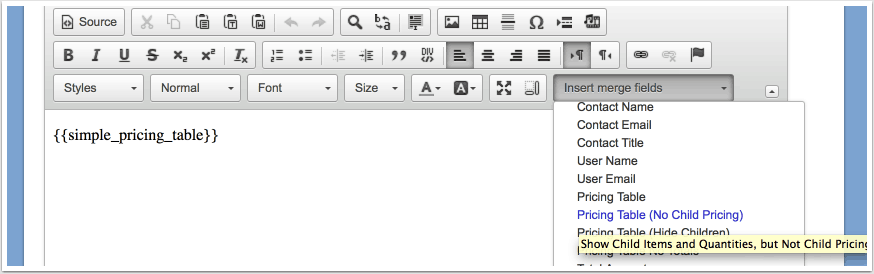Configuring the Quote
The way you construct and price a quote may not be the way you want to present the pricing to your prospects. Mimiran separates the creation of the quote and the presentation, so you can create the quote you want, and then present it in the appropriate way. Many of these options apply to the Pro Edition, which allows you to group line items.
Here, we discuss the options for presenting pricing.
First, let’s look at a quote as we construct it.
- We can add,
- Remove, and
- Rearrange line items and groups. (Pro Edition only).
- We can set discounts for items, groups, or the entire quote (Pro edition only). When you click in the discount box, a dialog pops up, allowing you to specify a percentage discount, an amount off, or a final price.
- We can set which items are taxable. This is set by default at the product level, but you can override that setting here. (Contact support to enable Tax for your account.)
Once we have created a quote, we can decide how to present it.
Adding Merge Fields
You can add the appropriate pricing table formats via the Merge Field drop down in the proposal section editor. This simply inserts the relevant merge field at the cursor. (You can also just type the merge field yourself.)
Simple Pricing Table
The Simple Pricing Table displays all items, including children of group items.
This view is useful when you want to show the details of your offering, including pricing for line items.
Note: The discount column is hidden because there is no discount. (Why show a 0% discount column and invite price negotiations?) If you have a negative discount, a markup, effectively, on any of your items, Mimiran will hide the discount column, regardless of discounts on other items. If you have no negative discounts, but you do have a discount of more than 2%, Mimiran will automaticallly insert a discount column and display the percentage discount. This discount logic applies across all the pricing table options.
Hide Pricing of Children
This option shows the child line items and their quantities, but not their pricing information.
This is useful for showing what is included in each group, without inviting a negotiation over the price of each item.
Hide Children Entirely
This option hides any child items. This is useful when the prospect only really cares about the group level items, or when you don’t want to overwhelm the prospect with a complex bill of materials or services.
Note that you can still have line items that are not part of a group. They will be shown normally with any of these options.
Hide Totals
This option presents groups, children, and ungrouped items, but no totals. This is for when you want to have a discussion about individual options, such as presenting a menu of items. As the discussions progress, you can narrow down the options into real solutions and change the type of the pricing table.
Note that the “Amount” of the quote and the proposal will not accurately reflect what the prospect is buying in this case, since they are not expected to buy everything on the quote.
Note also that this is used for discussion purposes, unlike the Multiple Quotes feature, which allows you to create more than one quote within a single proposal, so the prospect can select the option(s) they want.